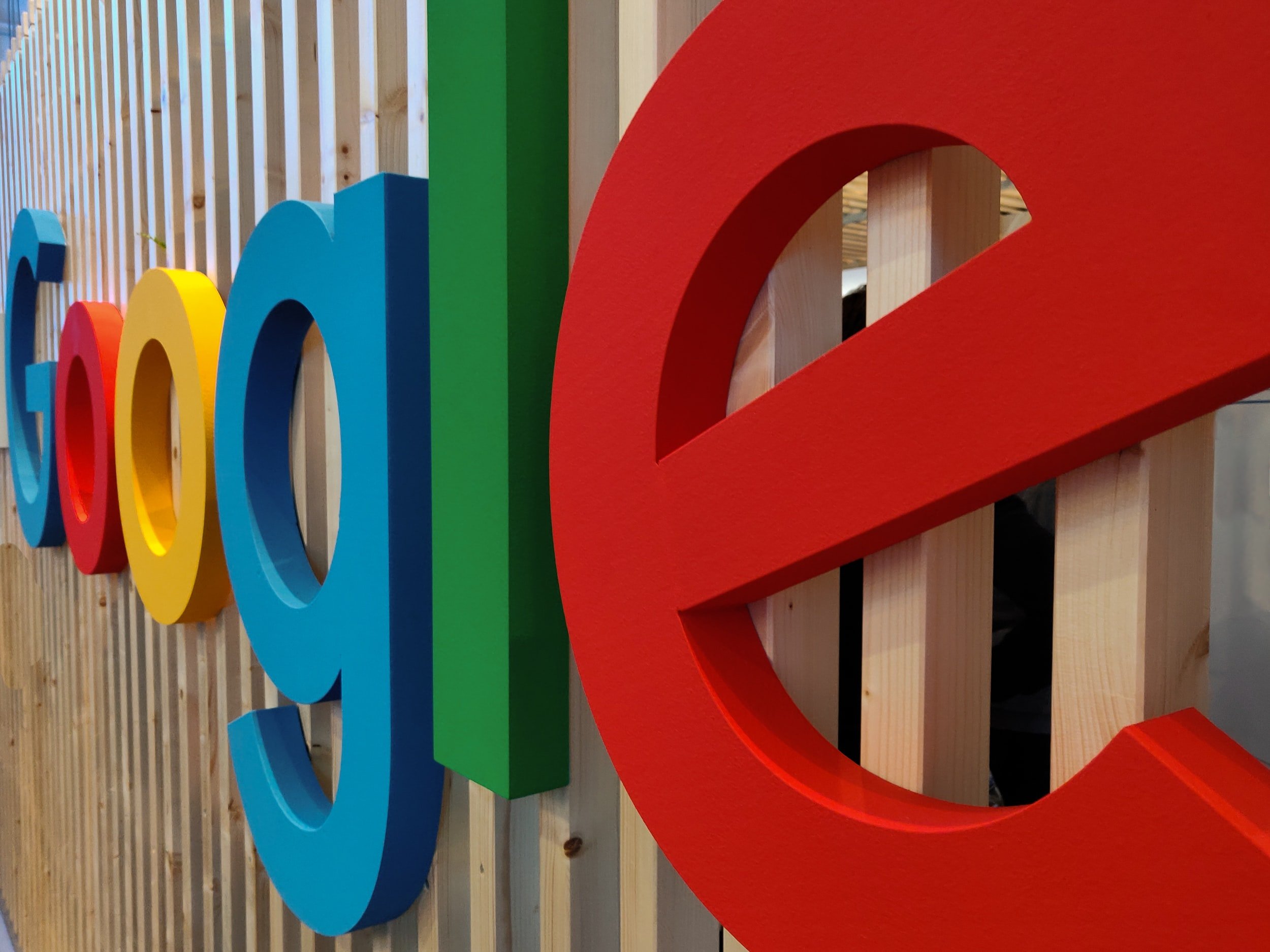
Telehealth 101
Google Meet Help
Telehealth is a session that is done on the computer rather than in person. Your therapist will email you a link to the video at your session time.
Great alternative for sickness and winter weather
Assess your child in their natural environment
Your therapist can give you suggestions for ways to target goals with toys/activities at home in real time
Have questions about telehealth? Ask your child’s therapist!
If you would like to switch your appointment to telehealth, please call or text the clinic with as much notice as possible.
For teletherapy, we use Google Meet. Here are some tips and tricks to help make the most of your teletherapy session.
DEVICES
The best devices for telehealth are desktop and laptop computers. For maximum benefit, both clinicians and clients will be able to present and share documents on-screen and use the chat feature to communicate, share web links, etc. Desktop and laptop computers allow us to easily do a variety of activities during our sessions.
Tablets and iPads are not ideal but may be used. Smaller screens make it harder for clients to see shared documents and the absence of a keyboard prevents chat and other exercises. A desktop or laptop computer would be better.
For learning sessions, phones may NOT be used during telehealth sessions. Screens are too small and the functionality is too limited for what we want to accomplish during a session.
ENVIRONMENT
Clients should be in a structured and distraction-free environment. Structured means the device is stationary (not being hand-held, falling over, etc.) and the client is sitting up straight, ready to engage. When children are laying down, in a room without a desk or table (such as in bed), it is difficult to maintain concentration and participate in activities.
For learning sessions, clients CANNOT be in a vehicle during a therapy OR learning Telehealth session. Whether in a moving or stationary vehicle, there are too many distractions and no way to have a structured environment. If a client is in a vehicle, the session will have to be rescheduled through the office.
A parent or guardian should be in proximity and available to assist. Sometimes during telehealth, there are technical problems and younger clients need help operating the device. It’s best to have an adult nearby to offer assistance.
For instructions and troubleshooting for Google Meet, see below.
Step 1:
Your therapist/clinician will email you a link to google meet, usually, it looks something like this (meet.google.com/pzz-shkg-ybi). You can click the link directly, or go to meet.google.com and enter the meeting code. The meeting code is the 10 letters at the end of the link. Using our link example, the code would be pzz-shkg-ybi. If you are on a mobile device, such as an iPad, you will need to download the google meet app prior to your appointment.
Step 2:
Once you have logged on to your meeting, you should see your therapist/clinician and yourself. Make sure your camera and microphone are on. Both the camera and microphone are the first two icons at the bottom of your screen. You are now ready for your session!
Change Layout
To change the layout (make people different sizes) click the three dots at the bottom of the screen and then click Change Layout. You will be presented with 4 different options. We recommend the tiled or sidebar settings for therapy.
Screen Sharing
To share your screen, click on the icon of a rectangle with an arrow pointing up. You will have the option to share your entire screen, a window, or a tab. Once you choose your option, you will click the picture of what you want to share and then click '“share”.




